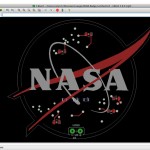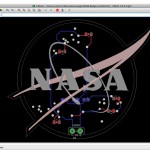Okay, so I’m late posting today because I bit off way more than I could chew in the time I had. Yesterday I got to attend the NASA JPL TweetUp and it was AMAZING! Also since Tod and I had been talking about importing vectors into Eagle I figured I would find an EPS version of the NASA logo and turn it into a board.
This ended up being way more complicated than it need to be, but I learned a lot. I have a number of screen shots that now make no sense because my process was so iterative and loopy, but here at least is a narrative of how to approach this in the future. Preping the EPS FILE The EPS file I found – from NASA btw – was in terrible shape for my purposes. My purposes being following the erudite and insightful tutorial by Tod E. Kurt who really wanted to be able to spend at least some time together in June without watching me draw curves in Eagle… So some of the steps I ended up taking in Illustrator- Selecting everything and using the Pathfinder > Divde mode to break things into as many small parts as possible and assembling bigger blocks as appropriate
- Using the Object > Simplify command with the Object > Path > SImplify tool with the Straight Line Option selected to clean up my paths for import
- Checked EVERYTHING, TWICE for being really closed if I was going to import it as a polygon, etc because the ULP doesn’t give error messages on DXF import fail, it just fails
- Used the Object > Path > Offset Path command to create an expanded shape for the board dimension layer
Things I’d do differently:
- Switch the units in illustrator the file to mm so I didn’t have to remember my scaling factor on every import
- Have a registration mark on every layer to help with placement in the eagle import
- keep in mind that the DXF file records position of the selected object in the file – if I wasn’t scaling I’d have been able to use that more effectively
- Made an Offset path for the swoosh’s copper layer.
The Schematic
Each of the small stars is ignored in the schematic. Each of the large stars is 1206 packaged solder-mount LED part from the SparkFun library. Each set of LED’s gets a current limiting resistor of the same package type. The resistor on the channel with only one LED has a higher Ohm value than the others. When I actually look up the current specs of the LEDs I’ll be able to determine what that value is using Ohms Law (V = IR). The power source is a 9V batter that can also act as a stand. Also ALL MY NETS HAVE A PROPER NAME. (used to help bring the vias into play) The Board- First thing I did to layout the board was bring in a tight version of the outline of the logo with the stars cut out of it. This is later deleted.
- I placed the parts on the board (mirroring the resistors and the battery clip to get them on the back of the board) The LEDs were placed with one pad on the big stars – which I didn’t clean up in illustrator and are now causing all sorts of errors in the board rules, btw.
- Change the grid to be very very fine after the parts are placed, btw. THis helps with getting the imports registered with each other, etc. (0.1 mm regular, 0.01 mm secondary)
- I placed Vias at each of the little stars.
- Lets pretend that I next placed the large swoosh as a polygon on the Top layer (layer 1). The swoosh comes now because it is on a copper plane and because it is a very good part to use as a registration. COPY THE CODE from the ULP window into a txt editor, we’re going to use it later.
- And then lets say I did all the traces. Using the name tool to name vias the same as the net that I needed them to connect to. Helpfully having remembered to draw a little circle on tPalce where all the little stars are in case I needed to rip up mistakes.
- Next is placing the cut up version of the NASA on the tPlace layer
- and then the Orbity thing on the same tPlace layer (these all print as silk screen)
- And then importing a the Offset outline to the Dimension layer as a wire
- Adding some accent curves so the logo didn’t swim around in the offset
- So in the final board the swoosh is a shiny shiny metal, I pasted in the code we so handily copied earlier, with one change – the LAYER in line 4 should be LAYER 29 – tStop. This way the solder mask won’t go there and the tinned copper will shine through. If you do a reimport rather than a copy and paste of the SRC code, remember to make the tStop layer visible first.
I’m sure there is a ton more I could write, but… must… do… other.. things…